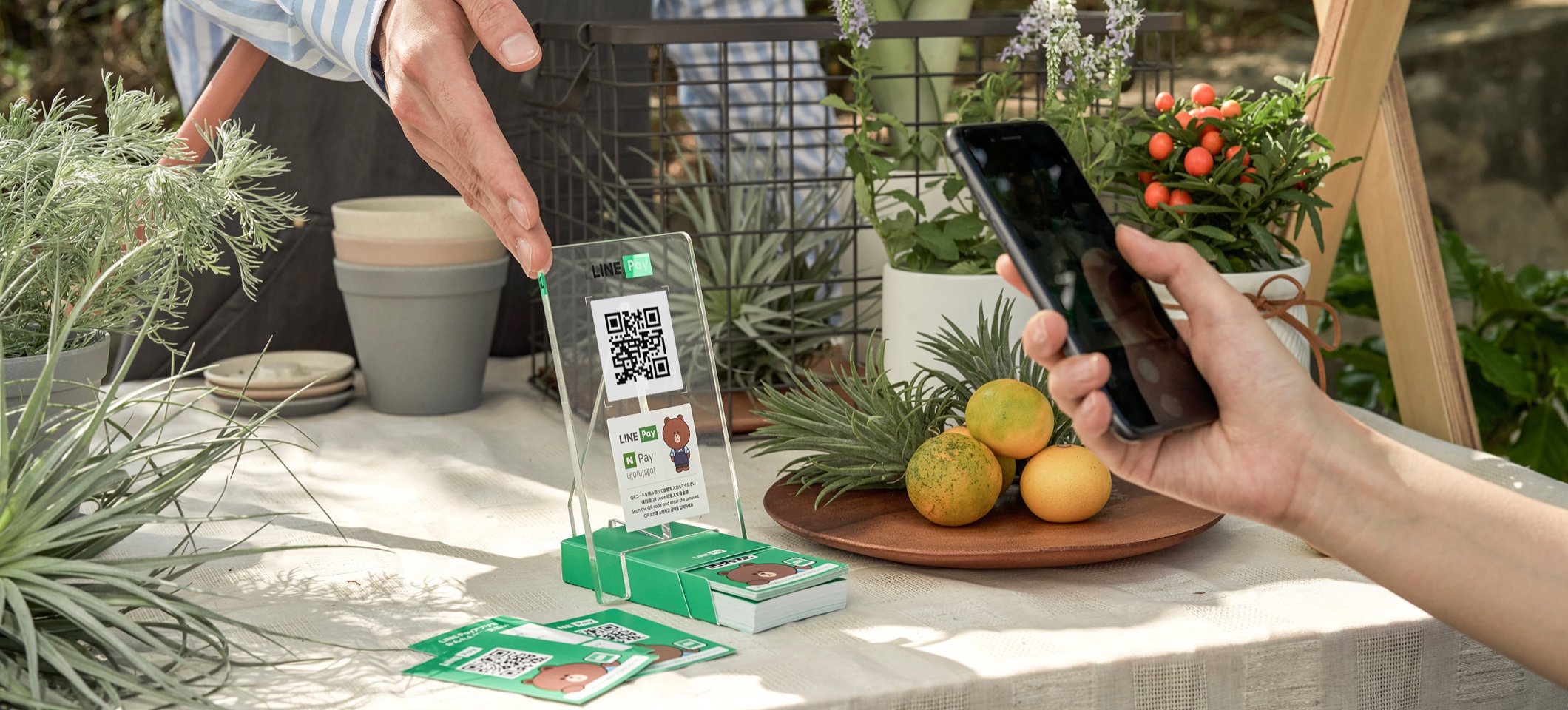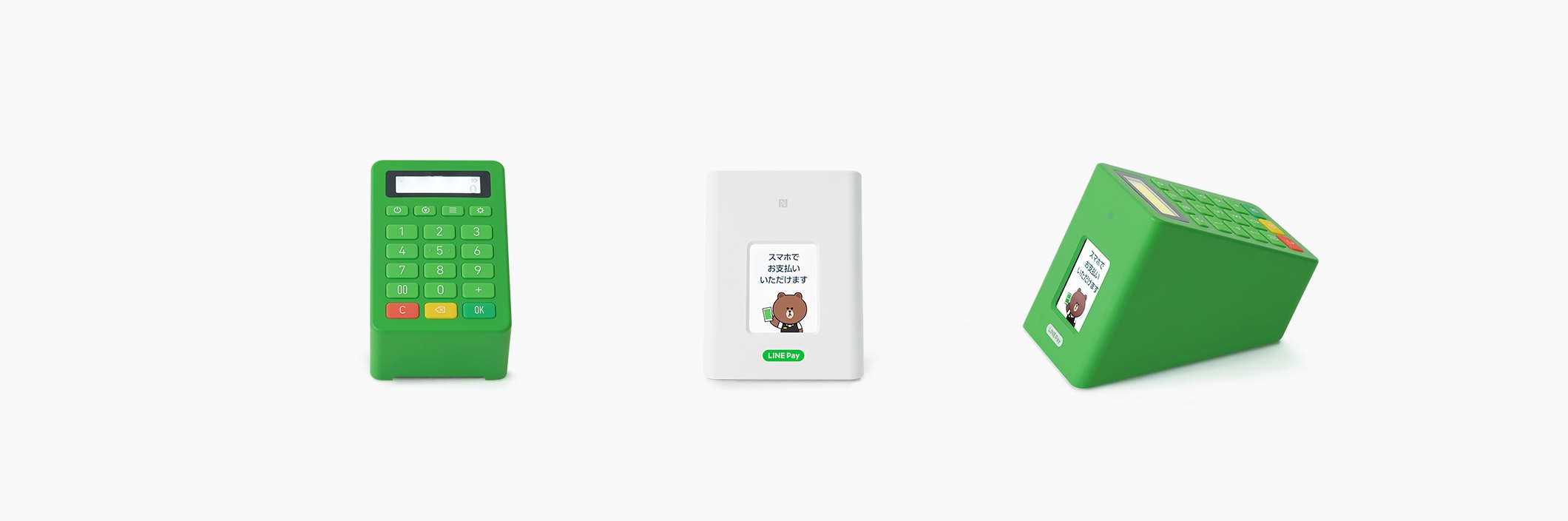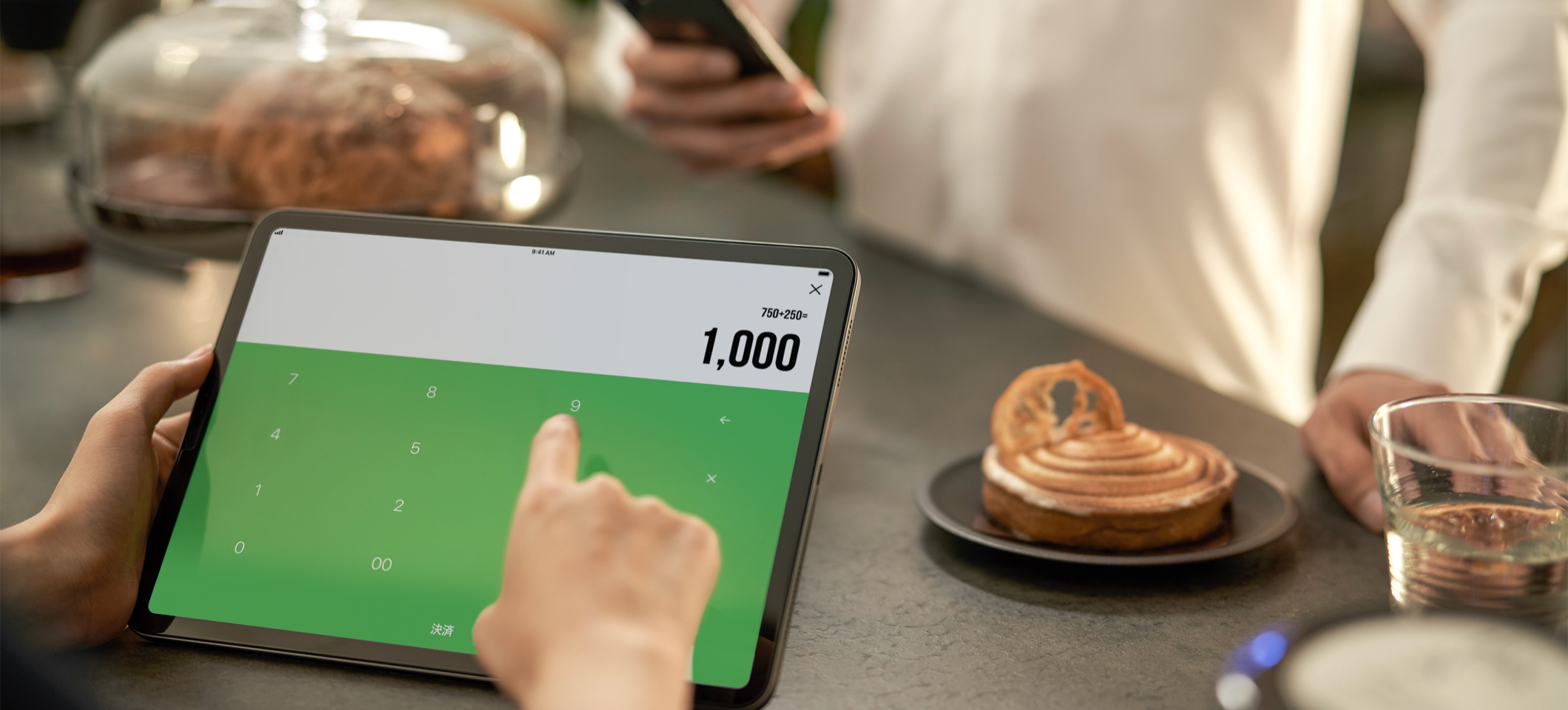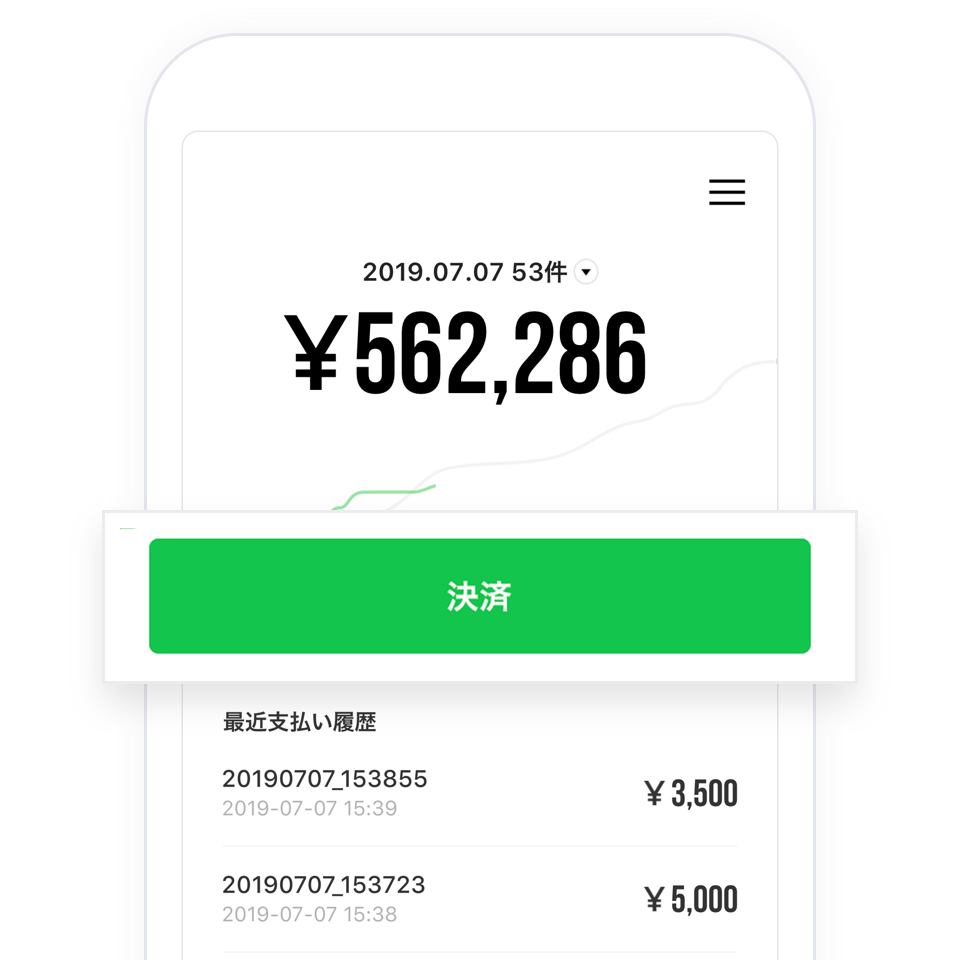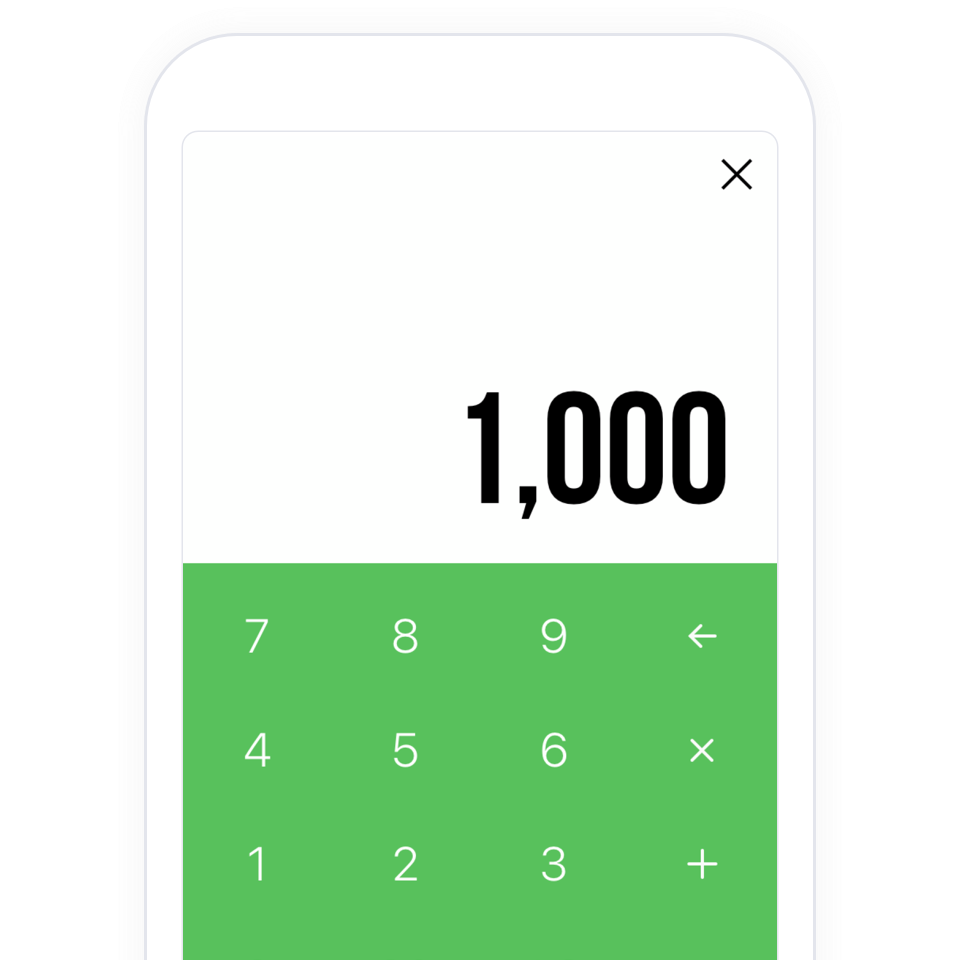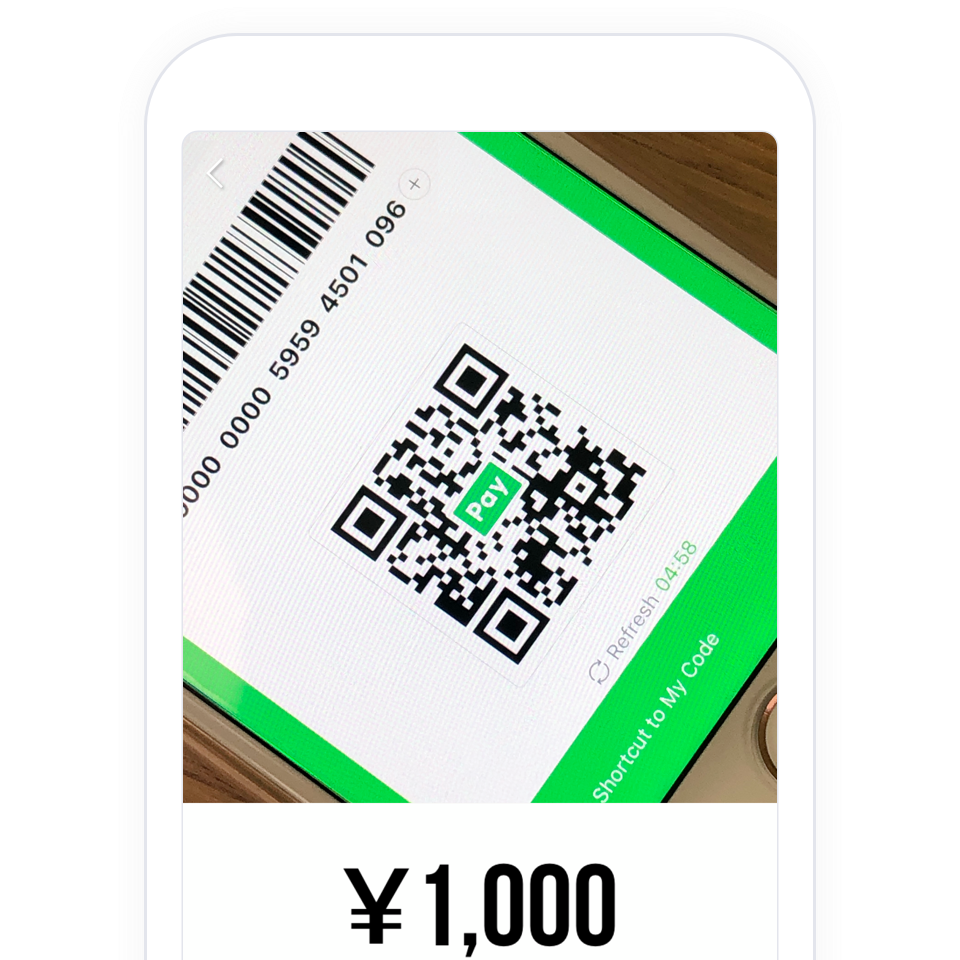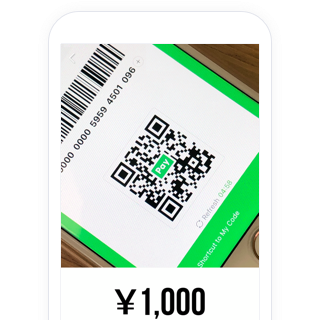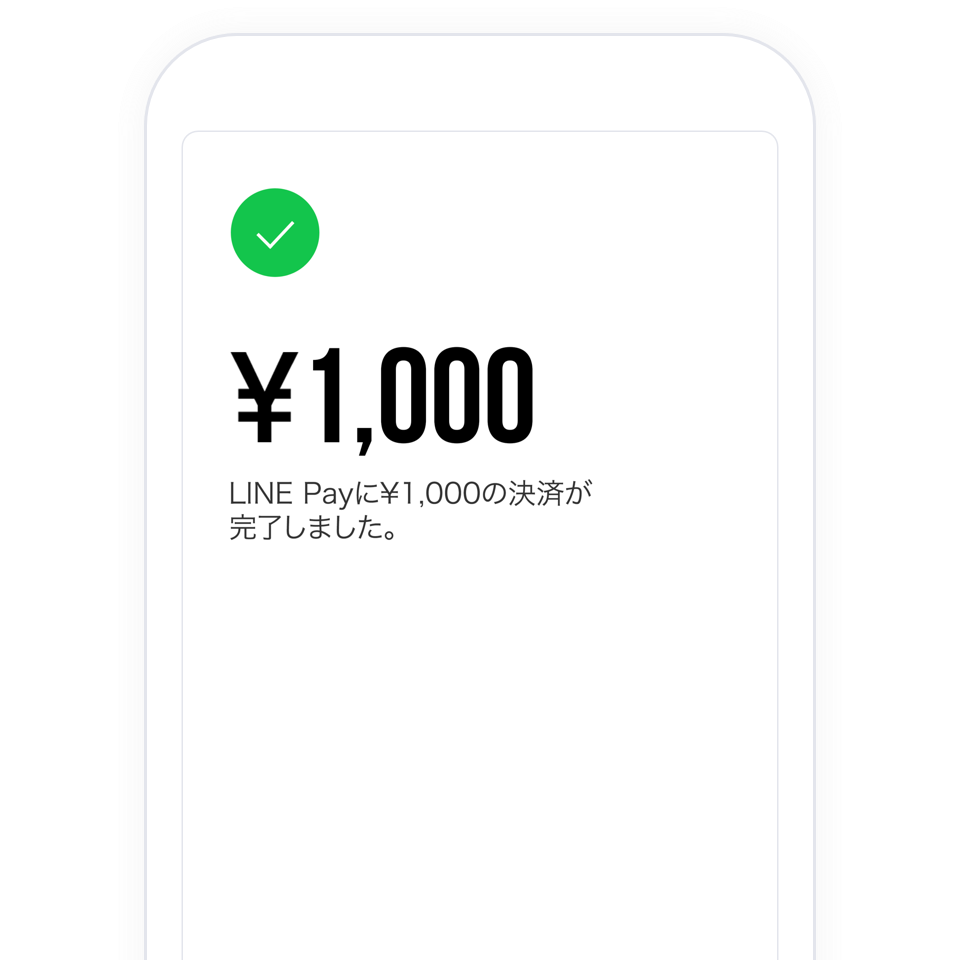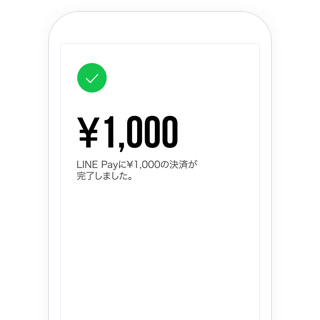QR Code payment method
-


LINE Pay > Wallet > Select code reader
-
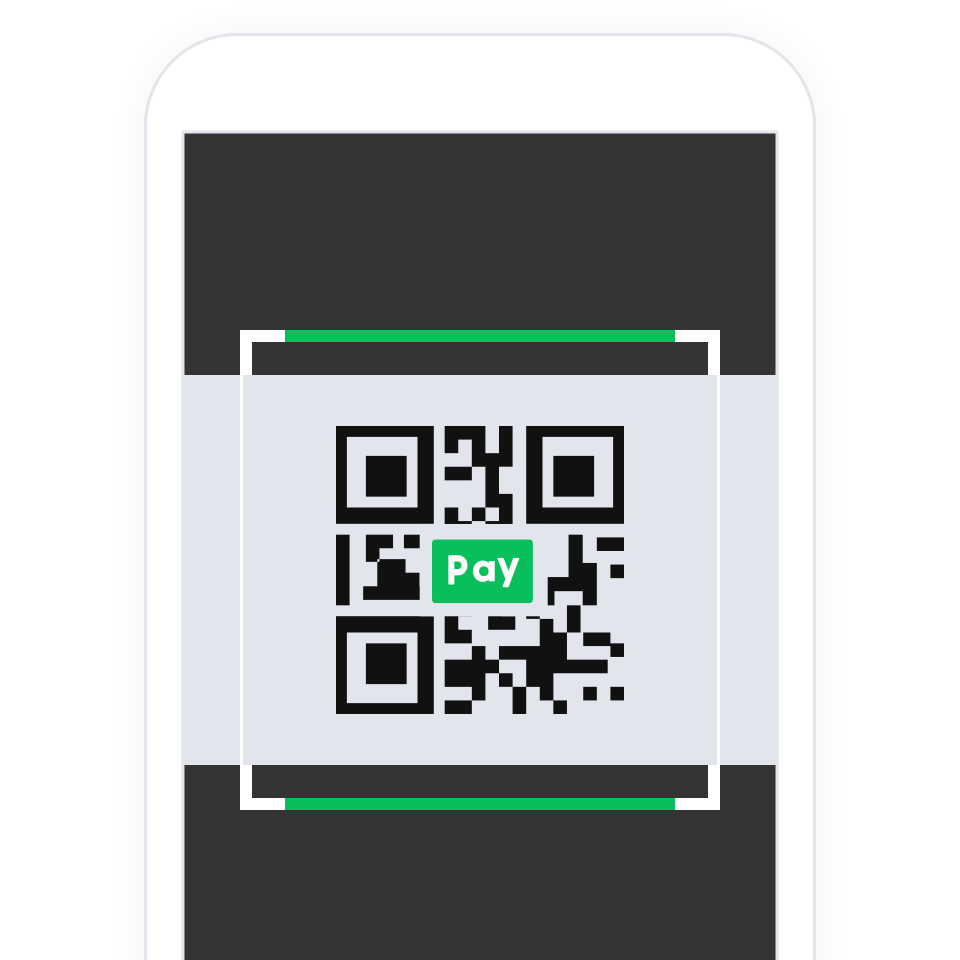

Pay user scans QR code
-


User enters amount
-
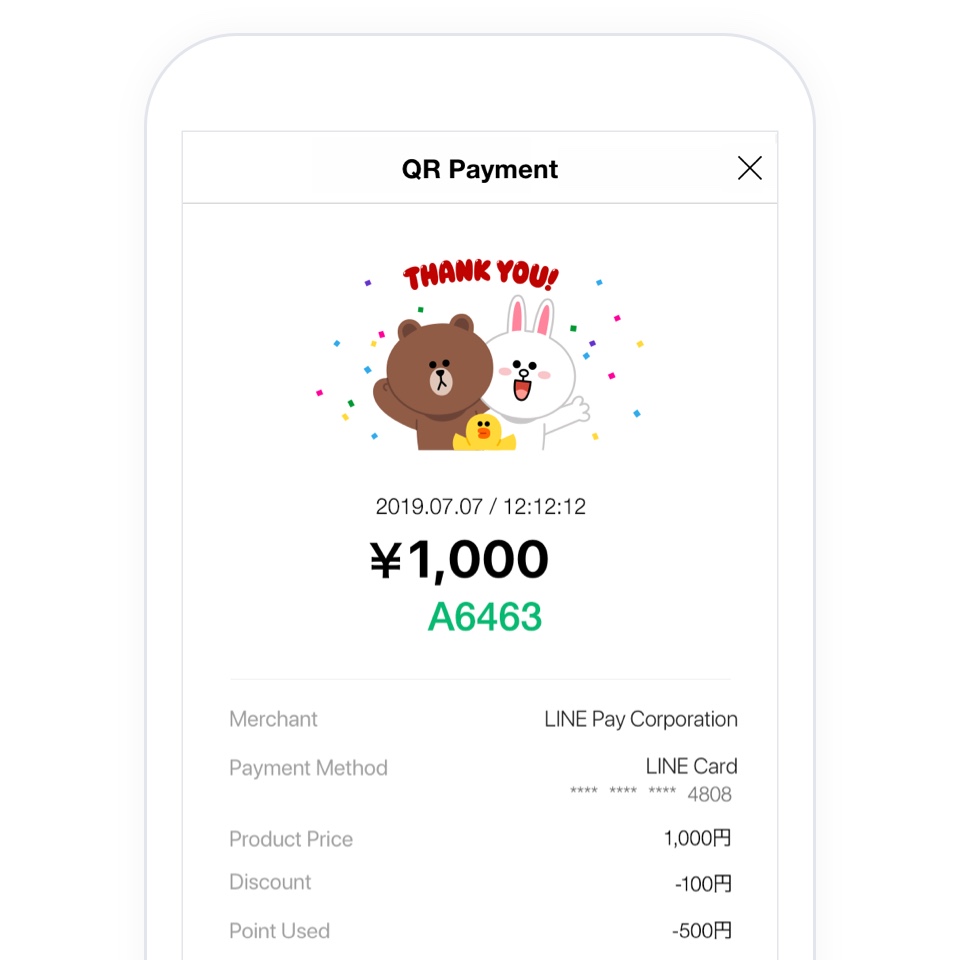

User payment complete screen